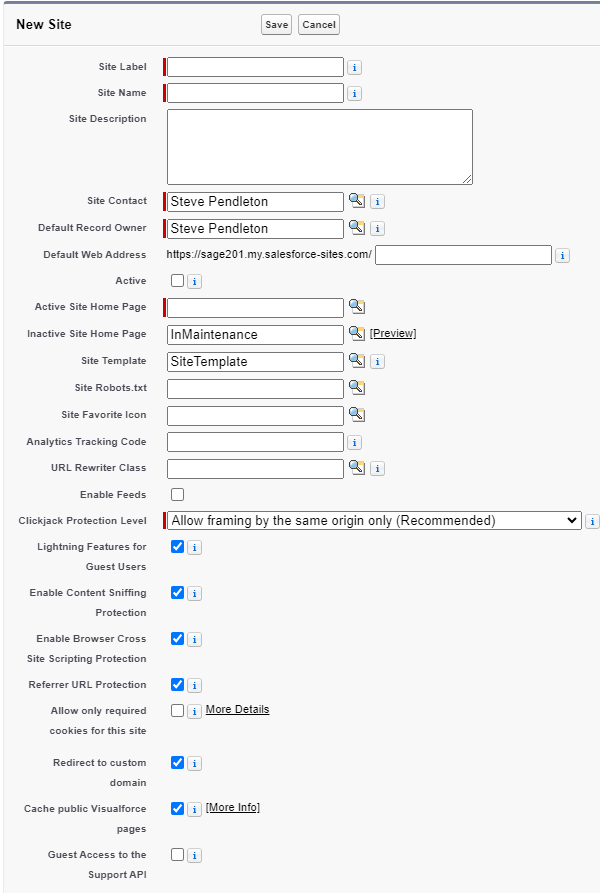Two Remote Sites are created automatically when you install the US Tax Form package:
-
Symmetry Login
-
SymmetryProductionSite
In addition, Sage People US Tax Forms uses a Salesforce site to act as a postback site to receive completed tax forms from Symmetry. The forms can then be made available for viewing. You must create this site using the Sites setup page.
Create a Salesforce site
The URL for your site is in the form: http://xxxx.my.salesforce-sites.com/yyyy
where xxxx is your organization's My Domain subdomain and yyyy is the URL path for your site.
The suffix for the Symmetry postback site must be symmetry.
To set up a site for Tax Forms:
-
Go to the Sites setup page:
Go to Setup, and in Quick Find enter Sites.
-
Salesforce automatically creates a site domain using your organization's custom domain. If you have not done so already, read and accept the Salesforce Sites Terms of Use and select Register My Salesforce Site Domain.
- Select New:

-
Salesforce displays the Site Edit page:
-
Give the site a Label (for example: Symmetry Postback) and optional Description. The Name field is automatically generated from the label.
-
In the Default Web Address field, enter the URL path for the site as symmetry.
-
Mark the site as Active to make it available. If you are not ready to publish the site, you can edit the site later to make it active.
-
For the Active Site Home Page, select the Visualforce page for the site. Select Lookup
 and search for
SymmetryPostbackPage. Use the default page unless you have created an alternative.
and search for
SymmetryPostbackPage. Use the default page unless you have created an alternative.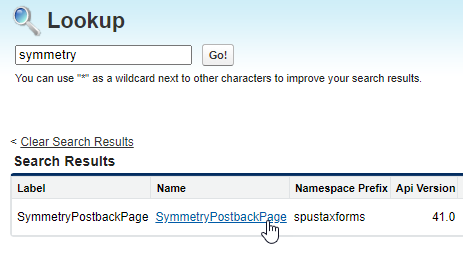
-
Leave the other fields set at their defaults unless you have a requirement to adjust advanced settings for the site.
-
Select Save.
Sage People displays the Site Details page for the site you have just created.
Configure Apex class and Visualforce page access
Next we must configure Apex class and Visualforce page access to make site template pages and site callout functions accessible through this site.
On the Site Details page for the site you have just created
-
Select Public Access Settings.
Sage People displays the Detail page for the User Profile created for your site.
- Select Enabled Apex Class Access.
- On the Enabled Apex Class Access Related List, select Edit.
- In the list of Available Apex Classes find and select SymmetryPostback, then select Add to move the Class to the list of Enabled Apex Classes.
- Select Save.
- On the Profile Detail page select Enabled Visualforce Page Access.
-
On the Enabled Visualforce Page Access Related List, ensure the SymmetryPostbackPage is listed.
If SymmetryPostbackPage is not listed:
- Select Edit.
- Find SymmetryPostbackPage in the list of Available Visualforce Pages and add it to the list of Enabled Visualforce Pages.
- Select Save.
Your Symmetry postback site setup is now complete and can be linked to the US Tax Forms package. See Linking the Site to the US Tax Forms Package.